How To Install Windows 7
Insert your Windows 7 DVD/USB and restart your system press F2,or F9 for boot option boot from it. (To boot from anything, you have to press a certain key as soon as your computer starts to access the boot menu. This key is usually displayed on the screen when the computer starts.
Select language, time & currency format, keyboard or input method and click Next.
Check I accept the license terms and click Next.
Click Upgrade if you already have a previous Windows version and want to upgrade it or Custom if you don't have a previous Windows version or want to install a fresh copy of Windows 7
If you want to make any partitions, click Drive options (advanced), make the partitions and then click Next.
In this step installation takes few minutes
After that it will automatically restart after 15 seconds and continue the setup. You can also click Restart now to restart without any delays.
Type your desired user name in the text-box and click Next. It will automatically fill up the computer name.
set a password, type it in the text-boxes and click Next.
Type your product key in the text-box and click Next. You can also skip this step and simply click Next if you want to type the product key later. Windows will run only for 30 days if you do that
Select your time and click Next.
If you are connected to any network, it will ask you to set the network's location.
you have Windows 7 installed







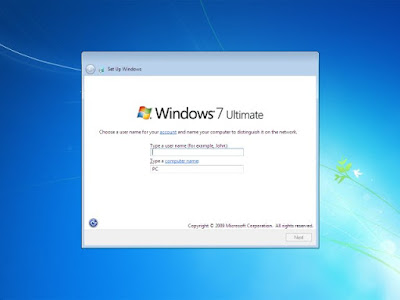




Comments
Post a Comment